Got a new computer for back to school? Is it safe to use? Is it ready for the evil hackers that are out to get you? Here’s some advice to make the new computer a bit safer. This is also good advice for ‘old’ computers.
My mantra has always been ‘safe computing’, as my two (or three) regular readers know. I’ve posted safe computing tips for years. And I have set up a lot of computers over the many years since I got my first IBM PC back in the 80’s (that’s the 1980’s, smart-aleck!). Here’s what I do to make the computer safe. (This advice is for Windows-based computers. For all you Mactivists, please go someplace else. You too, Linuxists. I just don’t want to argue with you.)
After taking it out of the box, I start it up, and remove any excess software. That’s all the trial-offers and limited-use stuff that usually gets installed on a computer. This includes any limited-time anti-virus software, or anything else. Just remove those programs.
Next step: connect to the Internet (through a wired connection if possible, because it’s faster) visit Microsoft’s www.microsoft.com/protect site and get all of the updates. Set up for getting and installing Microsoft Updates automatically. This may take a while, and a few restarts, but go ahead and do it. Very important. Read a book while it all gets done.
After all the MS updates are installed, get back to the Microsoft site and install Microsoft Security Essentials (MSE). It’s free, works really good, and you don’t need any other anti-virus program (that’s why you uninstalled any anti-virus software that came with the computer). Check for any updates again, and do a full MSE scan of your system. (That will be good for another couple of chapters in your book.)
Now, go to www.adobe.com, and installed the latest Adobe Reader software. You can also install the latest Adobe Flash software. Then start each program and use their “update” choice to check for the latest stuff.
If you want, go to www.firefox.comand install the latest Firefox software, if you want to use that as your browser. Do the update thing there too, just because.
At this point, your computer will be fairly safe. Install any other programs you want, check for updates. Then do another MSE scan (a ‘quick’ scan is OK here) to ensure all is well.
Your computer is now ready, and probably the safest it will ever be. The next part involves the ‘safe computing practices’ that are done by the entity between the keyboard and the chair. (That’s you!).
Don’t open email attachments that you didn’t expect. Be wary of anything that asks you to install some add-in to view the latest video. Stay away from the web sites that you don’t want your mom to know you visit. (You know which ones those are.) Don’t join Facebook or Twitter or other ‘groups’ that ask you for your personal information. Make sure that your passwords are changed and fairly complex. You should also change the default passwords on your router (that’s the box that connects you to the Internet). Set up your wireless connection with WEP encryption, with a password that is not the default. (Go ahead and write the password on your router, is case it is forgotten.)
And then think about how you are going to backup all of that data (your music, documents, pictures, etc). What kinds of things will you lose if your hard disk dies. Or your computer is stolen. Or your house is flooded, or burns down. Maybe you think those are remote possibilities, but they do happen. (I use the Carbonite backup service, because it works and I don’t have to think of doing backups.)
Safe computing practices are important. Unless you don’t care about everything on your computer (or your bank account) just disappearing without a trace.
Be careful out there.
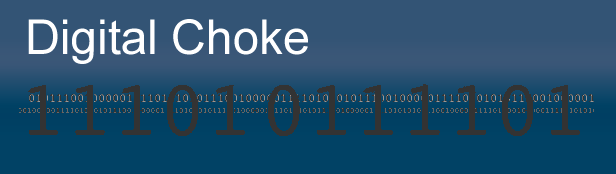
If I use Windows and Linux does that mean I’m a Winuxista? Or maybe a Lindows user? In any case, your safe computing practices are valid under most operating systems. 🙂