Over in “Twitterland”, I noticed a tweet from someone whose Blogger blog was suddenly removed by Blogger due to ‘spam’. This person was a bit upset, since it was part of her business plan, and there was much effort (and content) that was apparently lost. And no backups.
So I helped her out with some suggestions. And then I thought that those suggestions might be useful for one of my three regular readers. So, in no particular order, here’s the “Digital Choke Blogging Crisis Survival Guide”. (There are some good ideas for all that other digital data you have — pictures, letters, etc., that are stored on your computer.) This is a long post, but I think you will find it useful.
First …
In the words of “Dr. Who”, “Don’t Panic”. There’s a problem, but there’s a way to recover from the problem. Take a deep breath. Relax.
… Don’t Have a Crisis
The best way to survive a crisis is not to have one. That may seem a bit obvious. The key word here is “back it up” (OK, that’s three words). Just about any blogging ‘infrastructure’ — WordPress, Blogger, whatever — has a way to back up your data. (We’re using ‘data’ as the word for all of your blog’s content – words, pictures, styles, the ‘look’ of your blog.) There are data backup add-ins for WordPress, backup processes for Blogger, or whatever you use.
For instance, this place is WordPress-based, although not hosted by WordPress. I have a WordPress backup add-in that automatically sends me a backup of this site to my email account. That happens every day. My email account has a filter that gives the backup a label. At least once a month, I use that filter to get rid of old backups, to save space on my email account. It took a few minutes to set up, but now it’s all a no-brainer. The backup happens automatically.
The same thing applies to the data (pictures, whatever) on my computers at home. There are lots of irreplaceable pictures on the main computer’s hard drive. Not to mention the data on my laptop (and my wife’s laptop). All of that data is backed up.
There’s different ways to backup your ‘local’ data. Copying it all to an external hard drive is one way, and not too expensive. Or you can copy the data to DVD’s. Those methods will work. The problem is that you have do to it. It all takes time, and there are plenty of other more interesting ways to spend your time.
So, I use an on-line service from Carbonite. (There are other similar services.) A simple program is installed on my desktop computer that watches for new or changed data. Those data files are then sent via my Interwebs connection to the Carbonite servers – all encrypted, and without affecting my use of the Interwebs connection. All automatically, and I don’t have to remember to do the backups.
For my laptop data, I copy everything to an external hard disk using the “SyncToy” program (free from Microsoft). It is a much faster copying process, and I can have several backup ‘patterns’ that I can use. I then use the SyncToy program to copy all of those backup data files to the desktop computer. And then Carbonite backs up the files from the desktop.
The off-site storage of the files are important. What happens if my computer is stolen, or destroyed in a fire? In my case, all my data is safely stored on Carbonite’s servers. I can replace a computer. But, without my off-site backups, replacing the data would be near impossible.
So, the first step? Backup your data. I don’t care how you do it. Just do it. Just in case. Do it now, before you forget. You’ll be ready for any problems.
Recovering from the loss of your blog
In the case of my Twitter friend, her blog was hosted (for free) on Blogger. Now, Blogger is a great way to start a blog. It’s fairly easy to use. And it’s free. WordPress’s site is another way to get a free blog that works well; it’s also free.
But, through some problem, my Twitter friend’s blog was taken off-line. Without warning. Without any way to get the content that she had spent hours and hours creating.
Or so she thought.
There is a way to get most of the content. It’s not easy, and it will be time-consuming. All that you need is the Google search engine, and it’ s habit of ‘caching’ (creating a sort of off-line copy) of web pages.
If your site has been around for any period of time, chances are that Google (and other search engines) have been indexing your content. To find out what content Google has, do a Google search like this (using my domain name — digitalchoke.com ) :
site:digitalchoke.com
The results of that search will show all the pages that Google has indexed on my site. (Use your blog’s site name, like “site:myveryownblog.blogspot.com” to see your results.) Notice that many of those search results have a link called ‘cache’. If you click on the ‘cache’ link, you will get that page — and this is important — even if your site is not available or taken off-line.
That’s the big secret of recovering your blog — and the hard and time-consuming part.
- Click on the ‘cache’ link.
- Copy/pasted the content to WordPad or Notepad (or the equivalent).
- Right-click the pictures and save them someplace (in their own folders, giving them descriptive names).
- Save each ‘cache’ page’s content in a separate file with a descriptive name.
- Repeat until you have gotten all the content you need.
At this point, you have an emergency backup copy of all your blog’s data. It’s not a perfect copy, and it will take some work to get back on-line, but at least you have copies of all your content — text and pictures.
The Recovery Phase
You should think of how important the content is to you. Perhaps it’s part of your business, or a hobby that may become a source of income. Or information that is important to your family and friends.
And you should decide if you are willing to spend a small amount of money to keep your site available to the Interwebs — and your adoring public.
A domain name will cost you about $10/year. Hosting that domain name on a web server somewhere will cost about $4/month. So perhaps it’s time to take that next step of your own domain name and hosting. There’s lots of places that you can do this. My sites use the hosting services of JustHost.com. (Full disclosure: using that link to sign up will get me a small finder’s fee at no additional cost to you.)
I like JustHost because of several features;
- I can host unlimited domain names on one account without paying extra for the extra domains. I have about a dozen domain names of various sort, plus some testing areas for my web development clients.
- There is unlimited data transfer – so no matter how popular my sites are, there is no extra cost for all those extra viewers.
- There is unlimited data storage – so I can store as much data for my sites as needed.
- There is unlimited databases available – so I can have lots of databases used by my sites.
- There are automated processes to install popular software – like WordPress or others.
- There is unlimited email accounts available for all of my domains.
So, lots of advantages, at a pretty reasonable cost.
Your next step, then, is to start the recovery process. Find a domain name (I like the free domain name search at Dynamic Drive (http://www.ddwhois.com/). Then register it, and then sign up at a web hosting company like JustHost.com. (Some web hosts, like JustHost.com, will register the domain name and set up your hosting account at the same time.)
Once you have the hosting set up, install a copy of WordPress to use for your blog. Your web host will probably have some sort of automated installation process. Then find a theme (the ‘look’) that you like and install that. (I use the “Atahualpa” theme, because it lets me easily customize the look without digging into the WordPress programs.) The process is not very difficult.
Then find a data backup plug-in. Install it, and configure it. Apply any updates to your WordPress plug-ins as needed.
Now, take the content that you grabbed from the Google cache pages, and copy/paste to create one ‘post’ for each one. Adjust the published date/time to get things in the right order. Add the pictures that you saved.
A bit of ‘tweaking’ and your site will be ready for the world. Use your Twitter and/or Facebook accounts to tell everyone about your blog’s new home.
This will take some time, of course. And there’s a bit of expense. But you will be able to ensure that your blog is there for all of your readers — now, and the future if something ‘goes wrong’.
A Short Word From Our Sponsor(that’s me)
This may all be a bit daunting. Perhaps you’d like some help to get on-line. In an emergency (of any kind), I can set up a WordPress site, including modifying the theme (look), installing the necessary plug-ins, and more, in under 24 hours.
Yes, under 24 hours! I’ve done it lots of times, and the results look quite good, if I do say so myself. The cost is reasonable. Contact me by email (rhellewell@gmail.com) and mention the word “DigitalChoke”, and your cost will only be $300 (usually $400). You’ll like the results. The small cost might be worth not having a lot of aggravation.
Closing Thoughts
Your blog is an extension of you. It’s “you” on the Interwebs. You spend lots of time and effort creating and maintaining your blog. You should have a way to recover from any disaster, no matter whose fault it is. This post will help. And I can help too.
Just let me know. Email: rhellewell@gmail.com. Twitter a Direct Message to “rickhellewell”, or to my “rickhellewell” Facebook account.
Good luck!
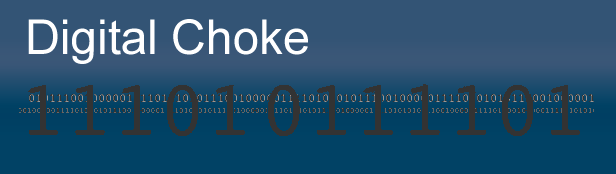
I have had a couple of clients on Just Host. Biggest hassle EVER when they decided to move. CS almost non existant. I would run not walk to almost anyone else but the company with G and D in their name!
Sorry about your bad experience. I’ve been with them only a year, and haven’t had any problems. Everything is working just fine for me there. I’ve got five domains running off of that account, and have had no problems with access to sites or the admin panel.
Thanks for your comment!